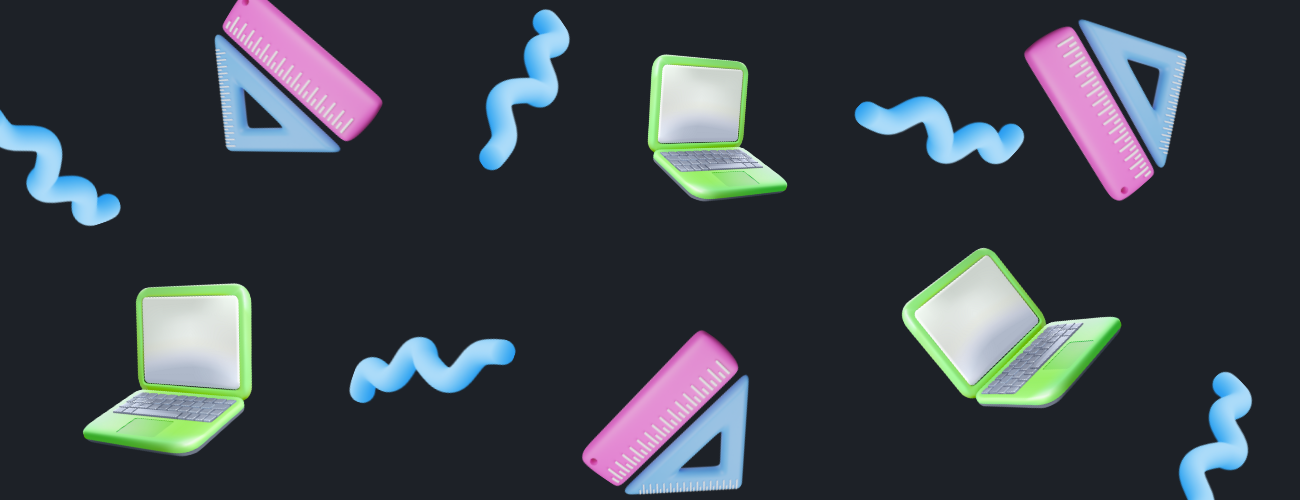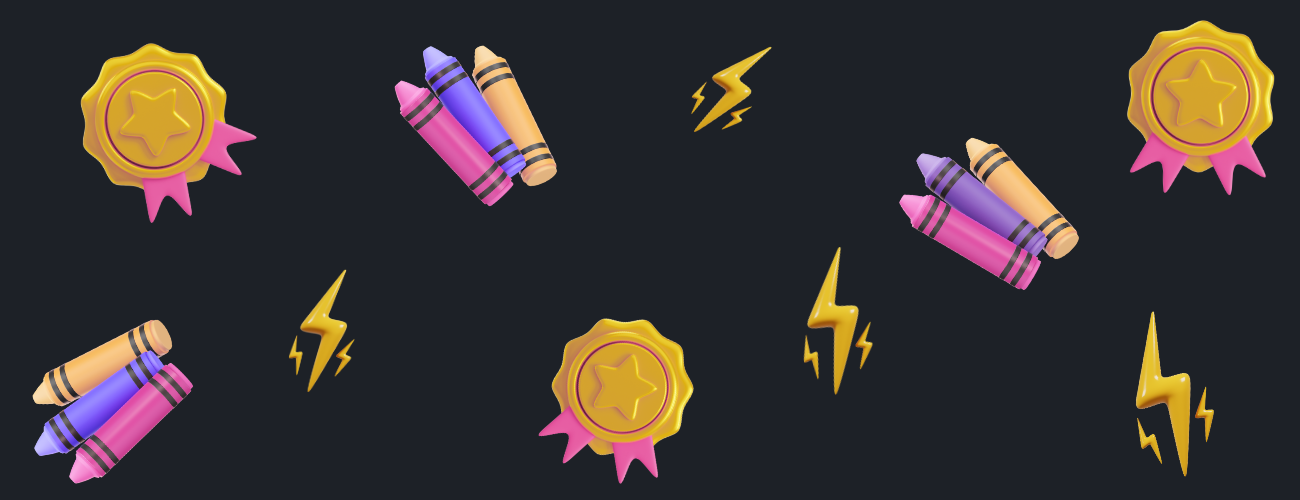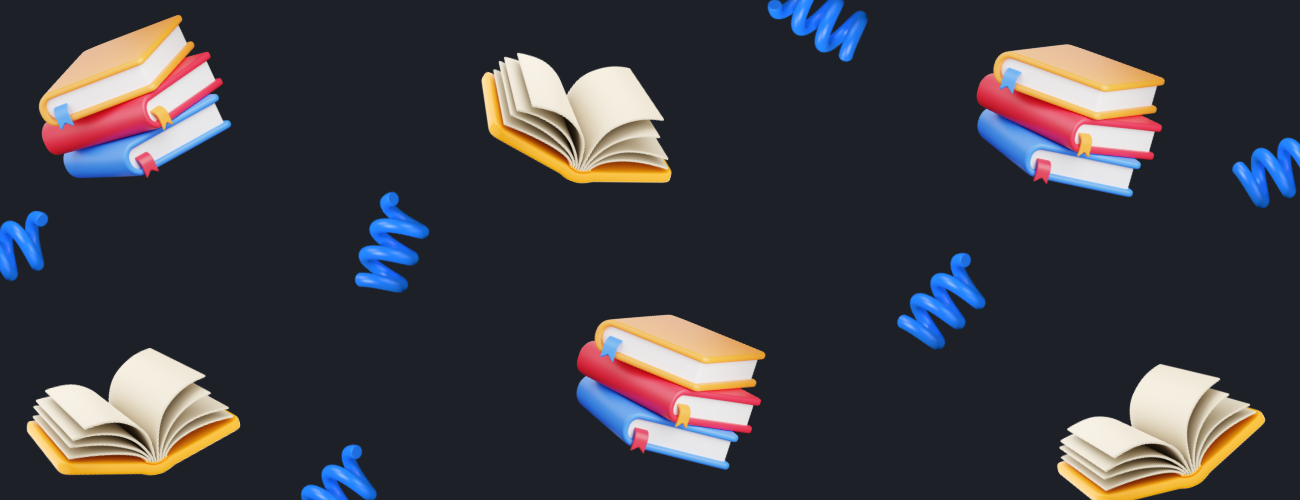What You’ll Learn
This article covers how to organize, access, and manage all your pitch decks generated using Pitches.ai. You’ll learn how to quickly retrieve previous decks, manage your files via Google Drive, and maintain control over your intellectual property and privacy.
Before You Start
- Make sure you have an active Pitches.ai account.
- You’ll need access to the email you used to sign up, as Google Drive sharing is linked to this address.
Step-by-Step Guide
Step 1: Understanding Brand-Based File Organization
- Every time you create a new brand in Pitches.ai, a dedicated folder is made just for your startup.
- Under each brand, you can generate multiple pitch decks—ideal for testing versions or targeting different investors.
Step 2: Locating Your Generated Pitch Decks
- Click on your brand from the dashboard.
- Previously generated pitch decks are displayed at the bottom of the screen, organized by generation date.
- Quick access: You can view or download your pitch deck immediately after it’s generated.
Step 3: Accessing Your Shared Google Drive
- In the upper right corner of the Pitches.ai interface, click “Access Google Drive.”
- A folder managed securely on our servers is shared directly to your Google Drive via your sign-up email.
- Here you’ll see all pitch decks generated for your brand, easily browsable in one place.
Step 4: Managing Ownership, Editing, and Privacy
- You have full edit and download rights—your intellectual property belongs to you.
- Need to delete a pitch for privacy or data management? Simply delete it from your Google Drive.
- For complete control, download any file to your local storage and remove it from the cloud as you see fit.
Pro Tips
- Make use of brand classification to keep decks organized, especially if you work on multiple startups or iterations.
- Keep local backups of decks you intend to refine or pitch multiple times.
- Use Drive’s version history for easy rollback if you overwrite a file by mistake.
Frequently Asked Questions
Q: Can other people see my pitch decks?
A: No. Only you—via your registered email—have access to your shared Google Drive folder unless you choose to share them.
Q: What happens if I delete a file from Google Drive?
A: It is permanently removed; be sure to download a copy first if you wish to keep a backup.
Q: Are my files secure?
A: Yes, only you have full edit and ownership rights. We never claim any ownership over your materials.
Troubleshooting & Support Links
- If your Google Drive folder isn’t appearing, try logging out and back in.
- Ensure the email used to sign up matches your Google Drive account.
- Experiencing issues? Contact support at support@pitches.ai
Additional Resources
- How to Generate Your Pitch
- How to Add Brand Context
- Configuring Visual Branding
- What Are Tokens And How To Buy Them